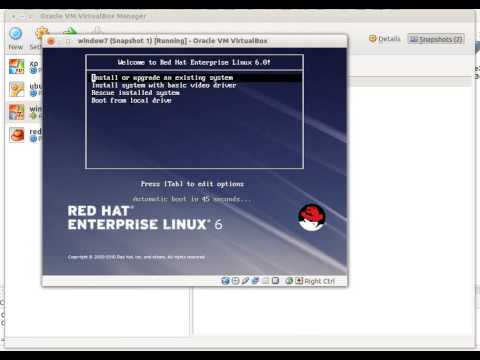Showing posts with label windows. Show all posts
Showing posts with label windows. Show all posts
Saturday, 9 March 2013
I installed window7 --> than redhat 6 --> than again Window7
Now I am not getting to boot from redhat
Boot from RHEL6 DVD.
Rescue installed system
Choose = Language, Keyboard,
Rescue Method = Local CD\DVD
Setup Networking = Yes / No (any),
Rescue Screen = Continue
First Aid Kit quickstart menu = shell Start shell.
bash-4.1#chroot /mnt/sysimage
bash-4.1#cd /boot/grub
bash-4.1#fdisk -l
bash-4.1#grub-install /dev/sda1
If no error reboot the the system.
Friday, 8 March 2013
Wednesday, 6 March 2013
If you install window first and than install Ubuntu.
Because of some problem you install window again after Ubuntu installation.
Now you are not getting the option of Ubuntu.
TO get the Ubuntu option you have to install Ubuntu grub again on HARD DISK.
For that Boot from the same version of Ubuntu you installed earlier.
Select the Try Ubuntu
open terminal
########## Find the Linux partition with ##########
sudo fdisk -l
Disk /dev/sda: 320.1 GB, 320072933376 bytes
255 heads, 63 sectors/track, 38913 cylinders, total 625142448 sectors
Units = sectors of 1 * 512 = 512 bytes
Sector size (logical/physical): 512 bytes / 512 bytes
I/O size (minimum/optimal): 512 bytes / 512 bytes
Disk identifier: 0x000cf1c8
Device Boot Start End Blocks Id System
/dev/sda1 * 2048 206847 102400 7 HPFS/NTFS/exFAT
/dev/sda2 206848 184322047 92057600 7 HPFS/NTFS/exFAT
/dev/sda3 184324094 391354367 103515137 5 Extended
/dev/sda4 391354368 625137663 116891648 7 HPFS/NTFS/exFAT
/dev/sda5 184324096 360103935 87889920 83 Linux
/dev/sda6 360105984 391354367 15624192 82 Linux swap / Solaris
########## mount the linux partition on /mnt ##########
sudo mount /dev/sda5 /mnt
########## mount (bind) the live CD Dir with installed linux Dir ##########
sudo mount --bind /proc /mnt/proc
sudo mount --bind /dev /mnt/dev
sudo mount --bind /sys /mnt/sys
########## Get the root privilege ##########
chroot /mnt
########## Install the grub ##########
grub-install /dev/sda
Because of some problem you install window again after Ubuntu installation.
Now you are not getting the option of Ubuntu.
TO get the Ubuntu option you have to install Ubuntu grub again on HARD DISK.
For that Boot from the same version of Ubuntu you installed earlier.
Select the Try Ubuntu
open terminal
########## Find the Linux partition with ##########
sudo fdisk -l
Disk /dev/sda: 320.1 GB, 320072933376 bytes
255 heads, 63 sectors/track, 38913 cylinders, total 625142448 sectors
Units = sectors of 1 * 512 = 512 bytes
Sector size (logical/physical): 512 bytes / 512 bytes
I/O size (minimum/optimal): 512 bytes / 512 bytes
Disk identifier: 0x000cf1c8
Device Boot Start End Blocks Id System
/dev/sda1 * 2048 206847 102400 7 HPFS/NTFS/exFAT
/dev/sda2 206848 184322047 92057600 7 HPFS/NTFS/exFAT
/dev/sda3 184324094 391354367 103515137 5 Extended
/dev/sda4 391354368 625137663 116891648 7 HPFS/NTFS/exFAT
/dev/sda5 184324096 360103935 87889920 83 Linux
/dev/sda6 360105984 391354367 15624192 82 Linux swap / Solaris
########## mount the linux partition on /mnt ##########
sudo mount /dev/sda5 /mnt
########## mount (bind) the live CD Dir with installed linux Dir ##########
sudo mount --bind /proc /mnt/proc
sudo mount --bind /dev /mnt/dev
sudo mount --bind /sys /mnt/sys
########## Get the root privilege ##########
chroot /mnt
########## Install the grub ##########
grub-install /dev/sda
Saturday, 1 September 2012
Monday, 27 August 2012
1.
Kaspersky Antivirus often treated as the best available Antivirus application and has a special version for file servers. It covers almost all sections needed for a top class security. Kaspersky provides hourly virus definition update to keep you up-to-date.
2.
It provides hourly definition updates for latest threats. BitDefender comes with P2P File Sharing and Registry Startup Protection but lacks Email scanning.
3.
Panda Antivirus comes with a new feature call UltraFast scan engine that scan almost 30% faster compared to other antivirus applications. It has few unique features as follows
- Identity protection through Anti-Phishing Filter and Anti-Banking Trojans Engine
- Panda Antivirus has an advanced heuristic scan which maximum possible identity theft
- Inbuilt Personal Firewall.
4.
NOD32 is one of the leading antivirus applications with feature like
- Blocking all attempts to collect and forward your personal and confidential data
- Provides best protection against zero day threat and attacks
- Virus definition updates comes in very small size compared to others
- Multi layered protection including real-time email scanning
5.
The latest version has the ability to map your wireless home network and safeguards your wi-fi networks. Recently Norton has introduced a special version for gaming PCs known as Norton 2009 Gaming Edition. It comes with daily virus definition update but no support for P2P File Sharing and Registry Startup Protection.
6.
AVG is one of oldest and widely used antivirus. Latest version of AVG comes with a clean interface and the core scanning engine changed for better performance with multi-core processors.
7.
Avast continues to push the envelope of top-shelf free security features with hybrid update tech,
8.
McAfee introduced 2 features ScriptStopper and WormStopper. But it has no support for P2P File Sharing, Instant Messenger and Registry Startup. The inbuilt updater updates virus definitions on a regular basis to keep your up-to-date.
9.
Antivirus from Comodo is a free antivirus online with complete protection. Downloadantivirus software now to make your PC 100% safe
10.
Trend Micro is a well-known and popular antivirus with Spyware and Adware Protection. It has some great features including Remote File Lock that safeguards your private files in case your laptop is lost or stolen. But lacks P2P File Sharing and Registry Startup Scanning.
Prepared By: Techxpert infotech and Devang Pandya
Saturday, 25 August 2012
Friday, 24 August 2012
Step 1: Plug-in your USB flash drive(pen drive) to system. Your pen drive must be atleast 4 GB, 8 GB pendrive is best for this purpose
start --> cmd
c:\> diskpart
Step 3: diskpart console and type ‘list disk’ and press enter. This will list the various storage devices available. You can see the size column of the disk and here we can see that ‘disk 1′ is our pen drive.
DISKPART> list disk
Step 4: Then you have to run a series of commands. The commands to be run in the order are
DISKPART>clean
DISKPART> select partition 1
DISKPART> create partition primary
DISKPART>format fs=fat32 quick
DISKPART>active
Step 5: After the format is complete, put in your original Windows 7 DVD in your DVD drive, or if you have an .iso image of the DVD, mount that image using any virtual drive software like Power ISO.
or Extract the iso with winrar.
Step 5: After the format is complete, put in your original Windows 7 DVD in your DVD drive, or if you have an .iso image of the DVD, mount that image using any virtual drive software like Power ISO.
or Extract the iso with winrar.